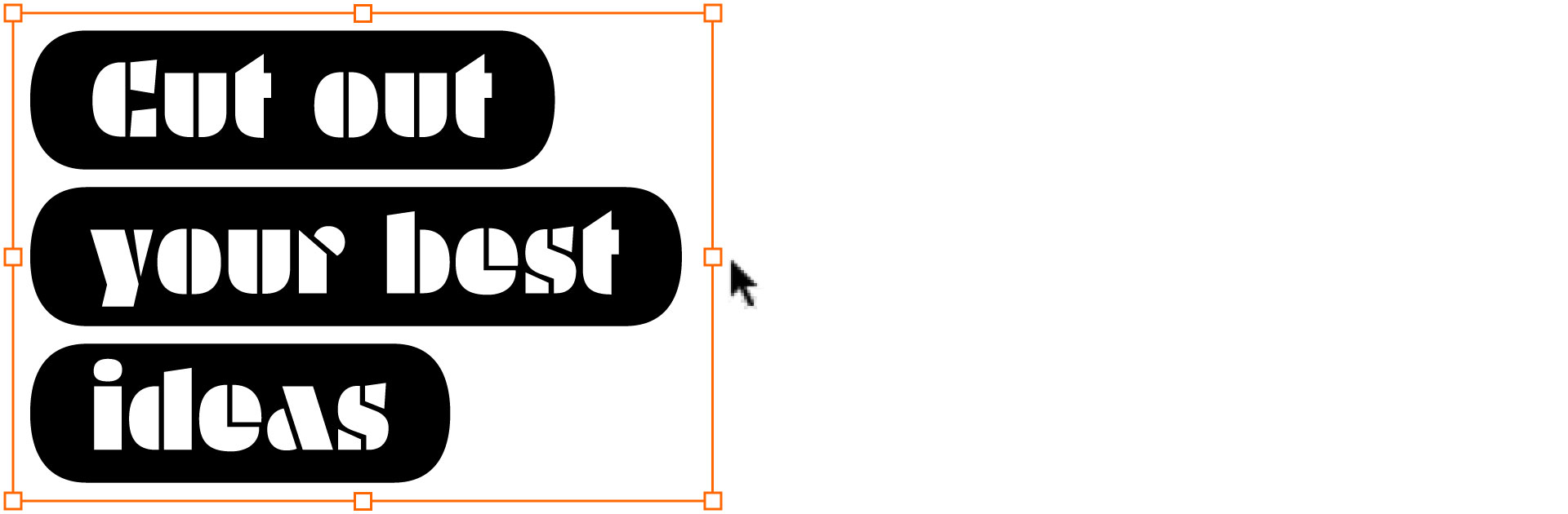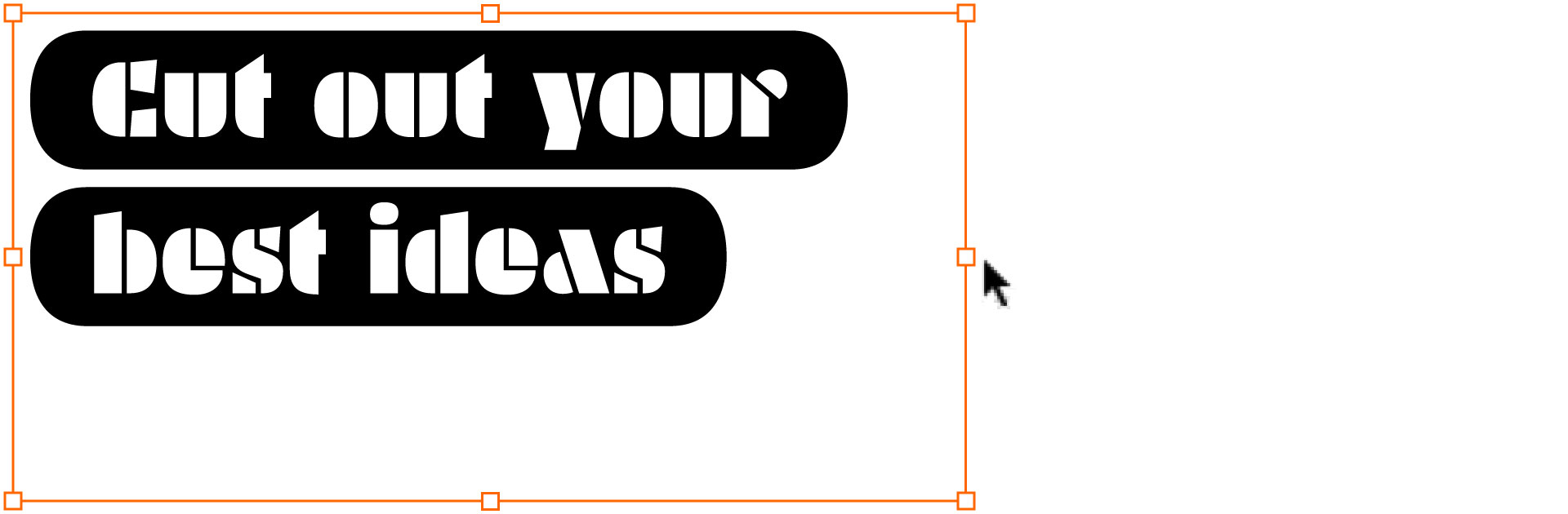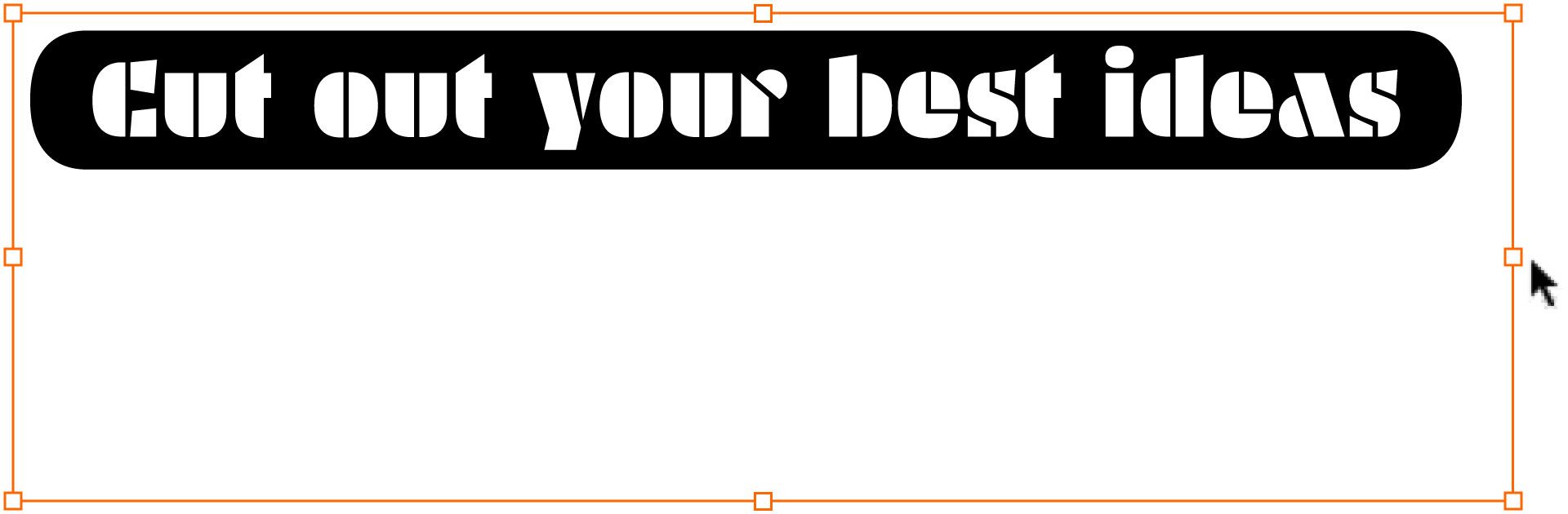Details for demanding Plakato lovers
For a better understanding of what’s exactly happening inside Plakato, here are a few illustrations. No need to make it work yourself, as Plakato works out of the box all by itself already. Everything that is supposed to work automatically, works automatically. These illustrations are just for your comprehension. Also: Plakato has additional powers which are slightly hidden.
Plakato default
The default Plakato style has some bonus features. For example a partial different appearance, accessible under Stylistic Set 02, to give your message an altered look:
Stylistic Set 02 offers a different atmosphere.
In case you want bring your message across in a different mood, use Stylistic Set 02. Quite some letters will change in appearance. There is more to the default Plakato version, like a whole range of emoji’s and dingbats for example.
Plakato Paper
Plakato Paper was made out of real paper tears, and has that manual look to it. Therefore each letter comes in various alternates, so that they automatically look different. In this example a close-up shows that for example each ‘e’ is different in the world ‘heeelllo’.
Not only every ‘e’ is different, also each ‘l’ and ‘o’ are automatically different in this example.
These are all real paper tears, scanned and turned in to a typeface. Hence all the possible variations.
Plakato Paper has that vibrating manual look (if each letter is identical in your text, then the “Contextual alternates” feature is accidentally not activated).
But in case an even more manual or random look is desired, activate Stylistic Set 04 (Shake), or Stylistic Set 05 (Shake more), and the letters will randomly move across in all directions.
In case you’re still not satisfied with that randomization, you can activate Stylistic Set 04 & 05 at once, and they will multiply in effect for extreme randomness.
Plakato Stencil
The last note is about Plakato Stencil, which automatically creates a border around your text. (Also here: if this doesn’t happen in your situation, just activate ‘Contextual alternates’)
In the small textbox in the illustration above, 3 lines of text automatically appear in their own borders. Once the length of the textbox is enlarged, the text fits on 2 instead of 3 lines, and then those 2 lines automatically appear in their own border. Enlarging the line length even more will fit all text into a single line, which logically creates a single border around the complete line of text. Every line always has a nice beginning, and a nice end. Plakato Stencil takes care of this by itself, you can sit and lean back, and focus on the best way to bring your message across.